How Do I Know If a PNG Is Transparent?
By Kingston
Published April 4, 2023
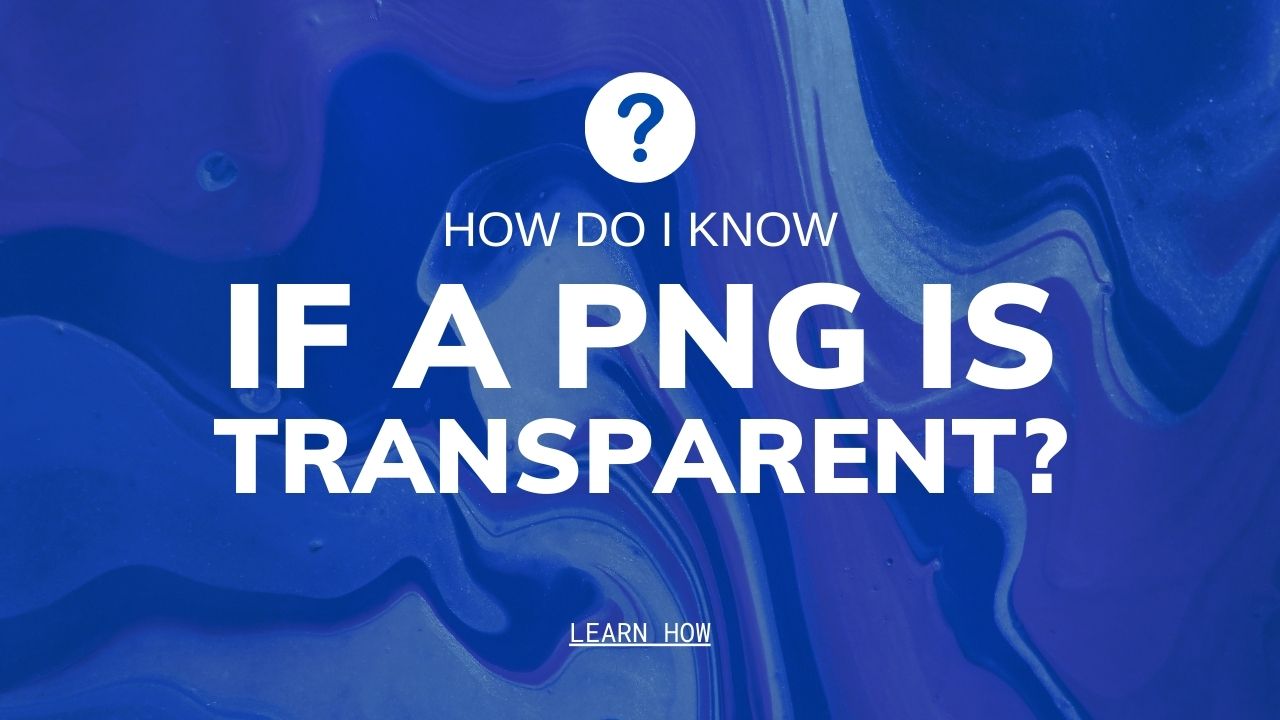 How Do I Know If a PNG Is Transparent?
How Do I Know If a PNG Is Transparent?
In the digital age, becoming familiar with image formats like PNG is more important than ever. Everything from everyday social media posts to corporate documents uses visuals to convey a message. Therefore, mastering their features can open up many possibilities.
The flexibility and quality preservation offered by these files make them an ideal choice for many users! From basic to cool PNGs, there's much to choose from in the Google image search bar!
However, a photo or PNG with a transparent background is tricky to find. Thus, understanding how transparent backgrounds work in this image format is key to knowing whether your photos have them! Read on to further understand the mysterious world of photo transparency!
Key Takeaways
- Logo and graphic design pros turn to PNGs for their unparalleled transparency capabilities, allowing them to create pristine artwork that bleeds seamlessly together. Its razor-sharp clarity also makes it the go-to choice when crafting vivid icons!
- PNGs offer many benefits, from their professional aesthetic to how they can be manipulated. Unfortunately, these digital images come with some drawbacks, too, primarily large file sizes and a need for more support on specific platforms.
- When dealing with a transparent image, it's essential to consider all the various nuances. Equip yourself with a suitable tool, ensure compatibility across different platforms, minimize file size for faster loading times, and take advantage of alpha channels for greater flexibility!
Understanding Transparency
Transparent images offer more than meets the eye! Instead of a flat, opaque surface blocking what lies within, transparent computer graphics open up an imaginary realm where viewers can explore and discover hidden depths.
This added layer of interactivity transforms ordinary visuals into dynamic works that enrich the nature of visual storytelling with new possibilities and endless imagination.
How Transparency Works in PNG Images
Transparency in PNG images is achieved by assigning an alpha channel to the image. The alpha channel determines the clarity of each pixel in the picture.
In a regular image, each pixel has a color value that combines red, green, and blue (RGB) values. In a transparent PNG image, pixels have four values: red, green, blue, and alpha (RGBA). The alpha value determines the transparency of pixels, with a value of 0 indicating complete or partial transparency and a value of 255 indicating full opacity.
When a transparent PNG image is displayed on websites or in an image editor program, the transparent parts of the image appear as a checkered background. The presence of the checkered background will indicate that the area is transparent and that the background will show through.
PNG transparency is useful in various applications, such as creating logos or icons with a transparent background layer that can be placed on top of other images or designs. It can also be used to create semi-transparent overlays or to remove the background layer from an image.
Ways to Check If a PNG is Transparent
Checking whether you have transparent images ensures a flawless web design. Doing so could make all the difference in creating an attractive and professional website.
Don't waste time searching endlessly on Google finding transparent images! Here are some great tricks to find what you're looking for quickly and easily.
How to Check in Windows
- Open the PNG in Windows Photo Viewer or another image viewer.
- Right-click on the image and select Properties.
- Select the Details tab.
- Look for the Transparency field under the Image section.
- If the Transparency field shows Yes, the image has transparency.
How to Check in Mac OS
- Open the PNG in Preview or another image viewer.
- Click on Tools in the menu bar and select Show Inspector.
- Look for the Alpha field under the Image section.
- If the Alpha field shows Yes, the image has transparency.
How to Check Online
- Go to pngcheck.com.
- Upload the PNG files.
- Check the Alpha channel field under the Transparency section.
- If the Alpha channel field shows Yes, the image has transparency.
Advantages of Using Transparent PNG Images
Using transparent PNGs has several advantages, including:
- Versatility: Transparent PNG files offer unbeatable versatility, transforming your creative projects with their knack for seamlessly blending into any color background. Their ability to become one with the canvas allows them to make a powerful visual statement in your design - without needing too much photoshop.
- Professional look: For a web design that's taken to the next level, look no further than transparent PNGs. With this format, images become integral to designs for a sophisticated and polished look!
- Ease of use: PNGs are ideal for various uses, and what's unique about them is that they can be easily resized without losing image quality. Hence, they are a versatile choice for web development and other applications where images need size adjustment without compromising their quality.
- Lossless compression: PNGs are unique among image formats in that they employ lossless compression, preserving the pristine quality of an image while shrinking its file size. With their capacity for storing high-quality and sharp visuals, PNG images are the perfect choice for logos, graphics, and icons.
Disadvantages of Using Transparent PNG Images
Despite the advantages, such transparent images also have some disadvantages, for example:
- Large file sizes: PNGs with many colors or high resolution can have large file sizes, impacting website loading times. This is because larger file sizes take longer to load, which can cause delays in the website's performance. Optimizing PNGs by compressing them to reduce their file size while maintaining image quality to ensure fast loading times and a smooth user experience is essential.
- Limited support: Compatibility issues may arise with transparent PNGs when used with a browser incompatible with this file format. Testing ensures a website or application looks great across all browsers and devices. If compatibility issues arise due to some older versions not supporting transparency or other features, providing fallback options can prevent them from appearing as an unsightly solid color - preserving the intended aesthetic!
- Alpha channel limitations: Working with alpha channels can be tricky, as carelessly applied gradients and transparency changes may leave behind visible banding or harsh lines in an image. To craft a smooth finish without sacrificing quality, it's necessary to handle them judiciously - making sure they are used strategically and sparingly around areas of gradual transition.
Tips for Working with Transparent PNG Images
If you work with transparent PNG images, here are some tips to keep in mind:
- Use the right tool: You can create and edit transparent PNGs using image editing software, such as Adobe Photoshop or GIMP, available to download. With these innovative programs, you can give your image a whole new look! Add or remove elements and make the background invisible with one click to create custom PNG images.
- Check for compatibility: To make sure your transparent PNG images look their best, it's important to test them across multiple browsers and devices. This way, you can identify potential problems and ensure they display correctly with a clear background on all platforms.
- Optimize file size: Struggling with slow loading times and poor performance on your site? Compressing your PNG images can help! It's an easy process that reduces file sizes without affecting image quality. This could be a game-changer for webpages or applications, so try it today to experience the difference it makes!
- Use alpha channels wisely: To avoid banding or visible lines in your images, it's important to use them sparingly and strategically. Alpha channels are used to create transparency in photos but can create banding or visible lines if overused. By using alpha channels sparingly and strategically, you can achieve the desired transparency effect without compromising the quality of your image.
PNG vs. Other Image Formats
With a world of image formats at our fingertips, deciding which is best for your project can be difficult. From crisp PNGs to PSD files to circuitous GIFs to versatile JPEGs and trusty BMP pictures - each format has unique capabilities that should be carefully evaluated before making any decisions!
PSD stands for "Photoshop Document" and is a file format used by Adobe Photoshop software. PSDs are the native file format for Photoshop and contain all the information necessary to create and manipulate photos, including layers, masks, and other elements.
JPEG is a trendy image format because it can compress a large, complex file into a smaller size without sacrificing quality. This lossy compression process may mean some data is lost in the file itself. Still, in all other respects, users are provided with a stunningly beautiful result that easily stands up to scrutiny.
A GIF is a perfect way to add a colorful and dynamic touch to any online conversation. With its limited yet vibrant palette of colors, plus a small file size for easy sharing, these delightful animations can give life and flair no matter where you use them. Just don't forget to click save!
BMP is a popular image format in Windows, renowned for its uncompressed data and extremely high-quality photos - even if the resulting file size leaves something to be desired.
Conclusion
Due to their lossless compression capabilities, the PNG format has become a go-to format for web design. To guarantee stunning visuals, it's essential to check the clarity of your saved PNG file - after all, transparency gives these files an edge!
With knowledge of how opacity works in this image type and methods for verifying its usage, you can create sleek results that make any graphic or website designs look professional and polished.