How to Save SVG file as PNG in Chrome?
By Shawn
Published April 4, 2023
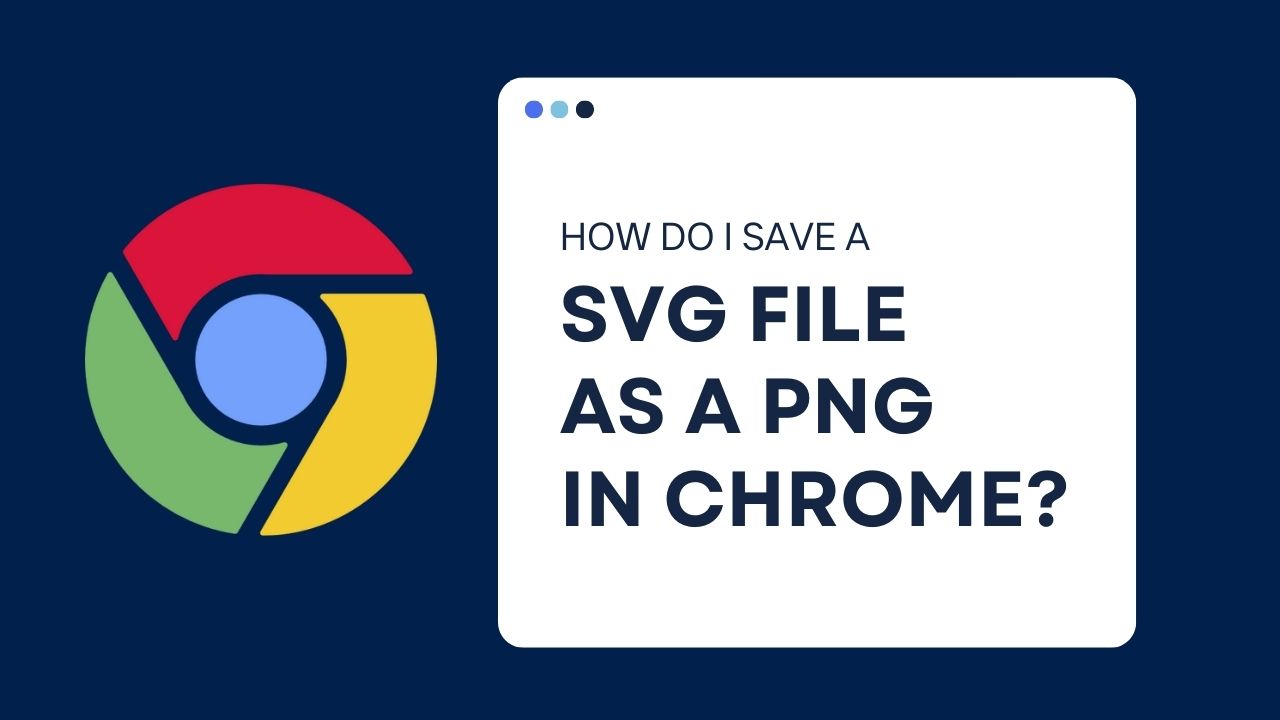 How to Save SVG file as PNG in Chrome?
How to Save SVG file as PNG in Chrome?
Need to convert an SVG file? No problem! This article will provide step-by-step instructions for saving your Scalable Vector Graphics as a Portable Network Graphics image in Chrome browser.
Using PNG instead of SVG provides the perfect solution when you require smaller sizes and greater compatibility across browsers without losing quality during scaling. Get ready—we’re about to show you how it’s done!
Key Takeaways
- Chrome allows users to convert SVG files to PNGs through its inspect element tool easily.
- Converting SVG to PNG is a viable option for using SVG images on websites or apps that do not support SVG files.
- When using SVG and PNG on the web, optimizing them for web use, using responsive design techniques, and following best practices for each file type are important.
Understanding the Difference Between SVG and PNG
SVG: Scalable Vector Graphics
SVG images provide a unique way to create and animate eye-catching graphics! They are composed of colorful lines, curves, and shapes. Furthermore, their size can be adjusted without compromising quality.
With the support of code or image editors, these powerful visuals come alive with movement, making them ideal for web design projects. They are used for web graphics, icons, logos, and illustrations.
PNG: Portable Network Graphics
PNG is perfect for creating stunning web graphics, logos, and icons without sacrificing quality. With built-in lossless data compression, it's one of the most reliable image file formats available.
These formats come in different designs, such as family PNGs. They are definitely a must-have for any application or website requiring high-resolution visuals with transparent backgrounds. What's more, it works seamlessly across browsers and devices to keep your images looking sharp!
Steps to Save an SVG File as a PNG in Chrome
Step 1: Open the SVG in Chrome
To easily open up an SVG in Chrome: right-click on it and select "Open with" to bring up a menu of programs. Then, choose Google Chrome for instant access! The SVG will open in a new tab.
Step 2: Inspect the SVG
Get up close and personal with an SVG image! Right-click or press Ctrl + Shift + I to investigate the fascinating components contained within. This will open the Developer Tools panel.
Step 3: Export the SVG as a PNG
Quickly and easily export an SVG to a PNG image format by simply right-clicking on the original, copying it, then pasting it into a new Chrome tab.
Next, right-click on the pasted image and select "Save image as." Choose a file format and pick the perfect spot to store your masterpiece! PNG will provide high-quality, crisp results, so it's best for any digital project.
Step 4: Save the PNG File
Once you have chosen the location to save the file, click on the "Save" button. The PNG file will be saved in the selected location.
Other Methods to Save an SVG as a PNG
Method 1: Online SVG to PNG Converters
Transform your SVG images into a crisp, vibrant PNG format with free online converters! These convenient tools require no registration or installation, so you can quickly turn any vector image into the perfect picture for all your projects. Popular choices include Convertio and CloudConvert. Additionally, don't forget about SVG to PNG!
Method 2: Using Image Editing Software
Another method to convert SVG files to PNG format is image editing software such as Adobe Photoshop or GIMP. Image editors today offer incredible power to alter and adjust digital photos.
You can even convert image files from one format into another - like transforming an SVG into a PNG! All you have to do is import the original, then export it in your preferred new format. The possibilities are endless!
FAQs
Why do I need to convert an SVG file to a PNG file?
Whether you're trying to save space or improve compatibility, converting an SVG into a PNG can be the perfect solution. With its smaller size and browser/device-friendly format, this conversion offers both convenience and efficiency. It also provides better image quality than JPEG files.
Converting it to PNG is a viable option if you need to use an SVG image on a website or app that does not support SVG files.
Are there any limitations to converting SVG files to PNG?
SVG-to-PNG conversion might sound simple, but be aware that PNGs are "fixed resolution" and don't scale up very well without taking a hit on quality.
Unfortunately, SVG files don't always make it through the conversion process unscathed - transparency can be easily lost. While SVG files typically start out small compared to other image formats, the transition into a PNG can often increase in size. Thus, it is essential to monitor file sizes throughout such conversions!
Can I use other web browsers to save an SVG file as a PNG?
Yes. Leverage browsers like Firefox or Safari for super easy conversion of SVG imagery into high-quality PNG visuals. Transform static vector artwork with just a few clicks – unlock endless art, design, and graphics possibilities!
Can I convert PNG files to SVG files?
Yes, however, converting raster images such as PNGs to vector SVG files can be challenging. It involves using sophisticated software and specific methods to successfully complete the transformation, which is not required when converting from SVGs into rasters like PNGs.
In general, it is recommended to create vector graphics in SVG format whenever possible to ensure maximum flexibility and scalability.
Conclusion
With the ever-evolving digital world, file formats can quickly become confusing. In this article, we help to demystify it all by providing a comprehensive guide to quickly and efficiently converting SVG files into a PNG in Chrome.
We explain why you may want to use either format while discussing their advantages and outlining step-by-step instructions for achieving success with your conversion process - no matter your chosen method!