How to Convert PNG to PES
By Claude
Published March 29, 2023
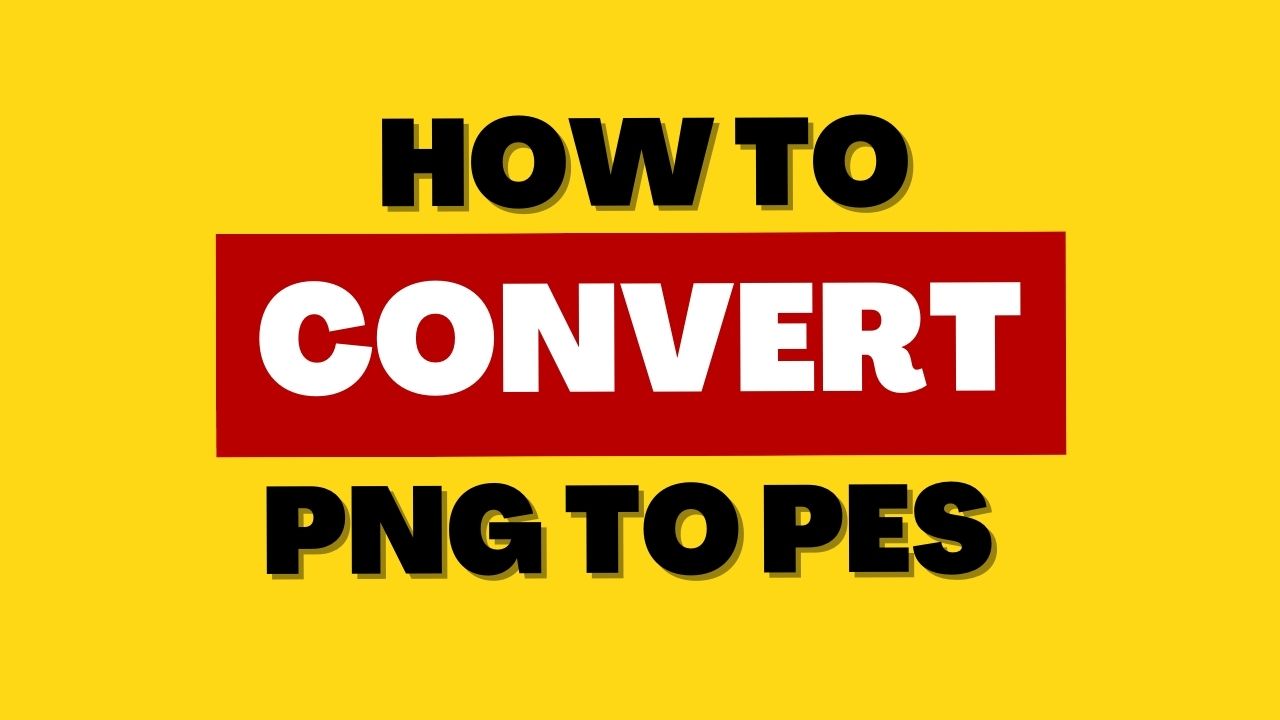 How to Convert PNG to PES
How to Convert PNG to PES
Inside This Article
Embroidery has become a beautiful and versatile art form that anyone can enjoy using the latest technology. But to create your free embroidery designs for an embroidery machine, some crucial steps must be taken first - like converting images from PNG files into PES format. Read on to learn how this conversion works and makes customizing create embroidery designs more accessible!
Key Takeaways
- Converting PNG to PES can be complex, and choosing the right tool for the job is essential. Embroidery digitizing software is the most precise and accurate option, but image editing software and online file converters can also work in a pinch.
- To get the best results when converting PNG to PES, preparing your PNG file carefully before converting it is essential. This includes removing unwanted elements, resizing the image to fit the embroidery hoop, and using a high-resolution file.
- When converting PNG to PES, verifying the conversion before stitching the design is essential. This includes checking the stitch count, density, and other details to ensure the design will stitch out correctly. This step can save a lot of time and frustration if any errors are caught early on.
What is a PNG File?
PNG stands for Portable Network Graphics. It is a file format for storing digital images, particularly those with transparent backgrounds. PNG files are commonly used for web graphics, digital art, and icons because they support various colors and display transparent backgrounds without losing the original image quality.
PNG files use lossless compression, meaning the file size is smaller than other image file formats while maintaining the image's original quality. Most web browsers, graphics software, and image editors widely support PNG files.
You can browse our website FastPNG for an extensive library of PNG images for your projects.
What is a PES File?
Before launching into the conversion process, it's essential to understand what PES stands for. Short for "PE-Design Embroidery Format," this file format and extensions store all necessary embroidery design instructions and information for a sewing machine to stitch patterns onto fabrics.
Some of these instructions include:
- Thread colors
- Stitch type
- Stitching order
- Stitch angle and density
- Placement details like stitching start and endpoints
PES contains specific codes to tell a sewing machine what to do. Even codes to say to the embroidery machine to "stop" or "trim" are all within this PES embroidery file format.
Of course, you must personally input most of this information to ensure that the embroidery file has the correct information for your machine to read. The Brother embroidery machine machines and software are the most common embroidery machines.
How to Convert PNG to PES
Believe it or not, it is not as difficult as it seems, especially with this step-by-step guide.
1. Select the Right Conversion Software
You can easily convert your PNG files to PES with one format of many free software options. Wilcom TrueSizer, Embird, and BuzzXplore are some of the most popular choices which we will discuss below – but make sure they're compatible with your machine before converting.
2. Import the PNG Image
Once the conversion software is installed, download and prepare your PNG images. Most programs let you download, save and import pixel-based images such as PNG, JPG image, and BMP.
3. Edit the Design
This step lets you have the most fun because you can create your handicraft. You can resize, recolor, and add more colors and details to pixel-based images to create an eye-catching design ready for stitching. Get creative while you customize – make it truly one of a kind by adding unique flourishes or playing around with color combinations. This step can also be highly tedious, depending on how detailed you want your embroidery to be.
4. Generate PES Files
Once you approve the computer design, generate and upload your PES file. The method of doing this will depend on your computer's specs and software programs. Don't worry if you are not a tech geek; with most machines today, you can usually save and upload any computer design as a PES file.
5. Preview Your Design
After generating the PES file, always check your design is stitch-ready and error-free before starting the embroidery process. Utilize the software's simulation feature to preview the design and check for missing stitches, overlaps, and other standard conversion issues.
If you encounter any errors, return to step 3 and make the necessary adjustments before generating a new PES file. Stitching out a test design on scrap fabric before commencing your final project is advisable to ensure everything is up to your standards.
Wilcom is a widely used embroidery digitizing software that offers advanced stitch editing and supports multiple embroidery file formats. Although expensive, it is highly suitable for professional digitizers and embroiderers. A free trial version of the software is available for download on the Wilcom website.
TrueSizer is available in both paid and free versions. The paid version provides advanced stitch editing features and integrates with embroidery machines. The free version, TrueSizer Free, lets users open and view embroidery designs, modify thread colors, and print design templates. However, it does not allow the creation or editing of embroidery designs. It is compatible with both Windows and Mac.
Embird is a paid embroidery software that offers advanced editing capabilities, including stitch editing, color adjustments, and resizing. The software supports multiple embroidery file formats and provides modules and plug-ins that enhance functionality. There is also a free trial version for users to test before purchasing.
BuzzXplore is a paid embroidery design management software that supports multiple embroidery file formats and offers advanced editing tools such as resizing, color adjustments, and lettering. Users can organize strategies into folders and preview them to view stitch counts and thread colors. A free trial version is available for users.
Other Conversion Options
If you want to convert files from PNG to PES but need access to a conversion program, plenty of options are available for free download here.
1. Online Conversion Tools
Several free browser conversion tools are available for you to choose from on the web. They are convenient and hassle-free. However, these conversion tools may lack accuracy and precision, so remember to double-check afterward.
2. Hire a Professional
However, if your design is highly intricate and complex, we recommend hiring a professional to get the job done.
What is the Difference Between PES and DST Files?
PES and DST are embroidery file formats for transferring designs from computer software to embroidery machines. PES works with Brother embroidery machines, while DST uses Tajima embroidery machines.
Both forms offer advanced stitch editing and customization. That said, PES files contain more detailed information regarding the color of the design, which DST does not have. PES files are interpreted as stitch commands, while DST files use machine instructions.
How to Convert PNG to Other Types of Embroidery Files
The conversion process from PNG to other embroidery files such as DST, EXP, JEF, and VIP is similar to PES. You can follow the same steps as mentioned above. Remember to choose the software that meets your needs and budget and test the final embroidery file before stitching it out on a machine.
FAQs
1. Can I convert PNG to PES without using the software?
You can use online conversion tools or hire a professional embroidery digitizing service.
You can convert PNG to other embroidery formats like DST, EXP, JEF, and VIP.
3. Do I need to resize the PNG image before converting it to embroidery format?
It depends on the design and embroidery machine you're using. Some devices have a limited embroidery area, so resizing the image may be necessary.
4. How long does it take to convert a PNG image to PES?
The time it takes to convert a PNG image to PES depends on the complexity of the design and the software being used. The rule of thumb is the less complex the invention, the faster the conversion rate and process.
5. Is it possible to convert a low-resolution PNG image to an embroidery format?
Yes, converting a low-resolution PNG image to an embroidery format is possible. However, the final embroidery design may not be as clear and detailed as a high-resolution image.
You can also refer to our guide on How to Increase the Resolution of a PNG before converting to an embroidery format.
Conclusion
Embroidery designs require a few seconds of diligent preparation and precision. Converting PNG images to various embroidery files, selecting the right conversion software, and generating the embroidery requires careful attention. So, it is best to research beforehand and know what exactly you want to achieve the best possible result. But other than that, have fun and just explore all the possible designs you can make!